A simple definition of a “Checklist” is a list of items required, things to be done, or points to be considered, used as a reminder. A more complex definition of a “Checklist” is a type of informational job aid used to ensure consistency and integrity in carrying out a task. It eases the pressure off of human memory and attention.
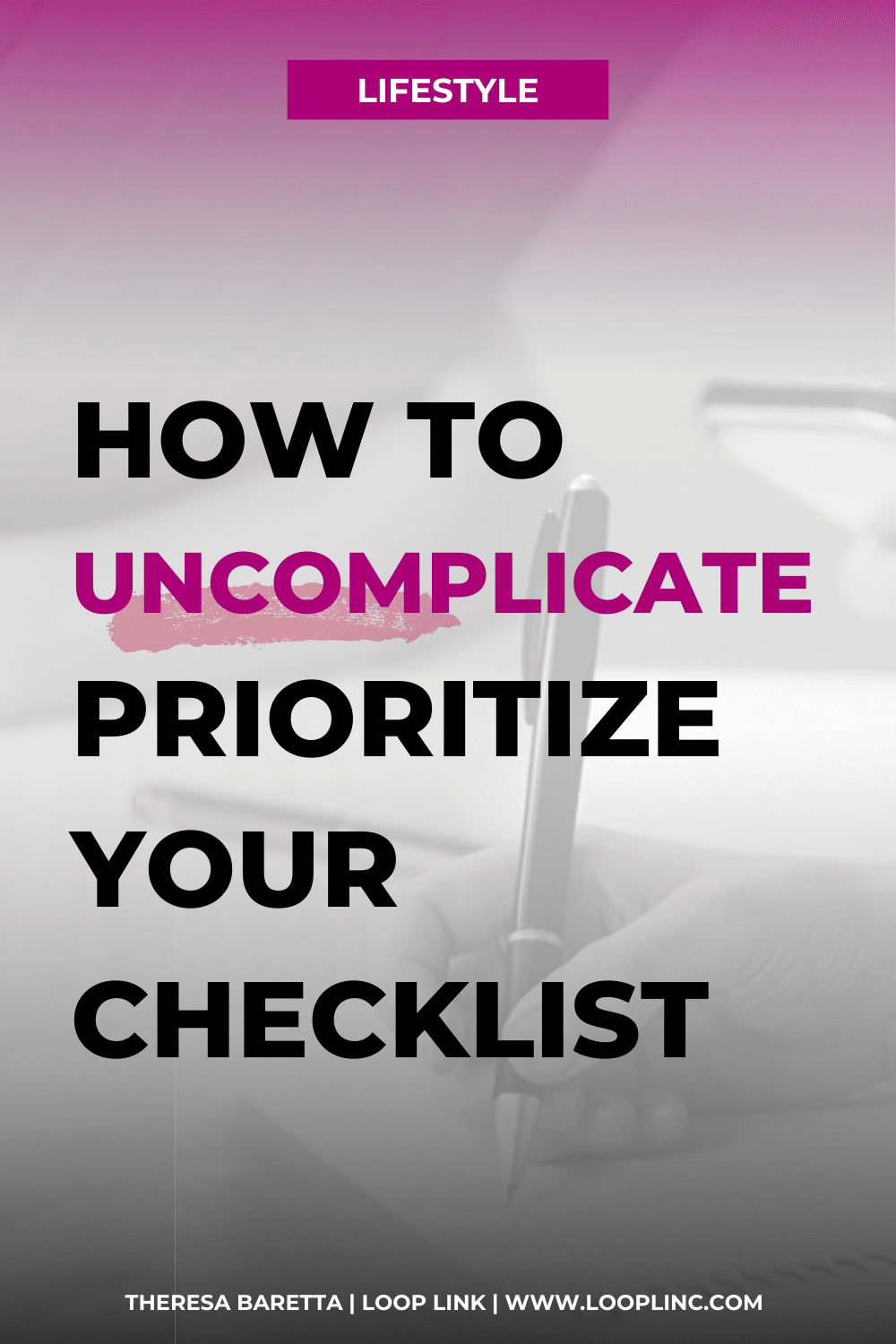
A checklist can be as simple task list or advanced schedule of tasks to be completed in a specific timeframe. No matter, when you prioritize your checklist, it assures the importance of what needs to get done.
The secret of getting ahead is getting started.
Mark Twain
The secret of getting started is breaking your complex overwhelming tasks into small manageable tasks, and then starting on the first one.
In the last few years, I found checklists became an integral part of my daily operations. I functioned with high precision with deliverable action items. Not only was effective but it also served as a history for review, training, and learning. I used lists even in the simplicity of my home life. Grocery shopping, travel planning, and mapping, my daughter’s health records, checklists had a purpose. I loved the regular notebook and pen that I could take anywhere.
However as my list of projects grew and the range of deadlines stretched, it became harder to manage with just a notebook. I knew eventually I had to go digital. Along with it, I needed a more strategic method that was simple enough to repeat in every way.
Transitioning to a System that will Prioritize Your Checklist
There are some requirements that I had when it came to being able to manage my checklists digitally. The most important is that I would be able to link it to a category, topic, or project. Next, I have to have the ability to prioritize and organize. Sounds simple, right? Not unless if it was a recurring task!
I love to test the various systems that are out there. I want to check whether or not for multiple projects that may not tie into each other can be easily managed. Apps such as Asana, Planner Pad, Wrike, and daPulse I have tested over the last 3 months. Because I am a visual person, I found Trello met all of my needs.
If you haven’t heard of Trello, it follows a Japanese methodology called Kanban, which is a visual system of boards. Within these boards, you will find lists, cards, labels, and checklists to keep everything organized. Once you become familiar with it, you’ll quickly become the master of your priorities and organization.
Some of the features that I fell in love with Trello includes:
- A calendar view
- Boards for Project Management
- Lists inside the boards (acts as sub-categories)
- Checklists inside the List
- Chrome Extensions to better manage your Trello Boards
- Trello app for your smartphone
How You Can Use Trello to Prioritize Your Checklist
The key to a successful digital list is to keep it uncomplicated and straightforward. It’s tempting to set up tons of cards for categories but after some testing, using the KISS Principle will maintain your sanity. It will provide an efficient workflow and easily managed. I decided to go with 5 lists to build my effective Workflow:
- Categorize
- Prioritize
- Organize
- Celebrate
- Resources
Categorize
This list is where everything starts out with. It acts as an inbox to capture brain dumps of tasks that I know needs attention. I like to utilize some aspects of the GTD Methodology, which is to do a consistent brain dump. After becoming a mom, I found that my mind is not as sharp as it once was where can catalog stored items in my head. So now I’ve learned to take a moment to collect my thoughts, tasks, and lists that I have for the day, to the week. If you have tasks or items that fall within that month, dump it into this list so you can free up your mind.
Once you’ve listed everything you had in mind, add a label to every one of your cards. Here is an example of how I have set up my labels. You will notice that I have two sets of labeling; one details projects or categories, the other one describes priority levels. At this stage, only label with categories. While I am still in edit mode, I will add checklists with action steps to complete the task below. Descriptions will hold brief notes, links or resources that will allow me to finish the task.
Prioritize
Now that your cards are labeled and action steps added, it’s time to prioritize your checklist. You will begin moving the cards from the “Categorize” list that needs to be done under this week. As each card is moved (by clicking and dragging the card), take a moment to open the card and review the details. Daily Activity Planning begins taking place here. Determine which tasks need attention this week, and assign specific days for actions.
Now at this time, I will add in my second set of labels for priority levels. They are defined by:
* P1 – high, completed within 24 – 48 hours
* P2 – normal, completed within 2 – 4 days
* P3 – low, no hard completion date, flexible end date
Organize
Now we are getting to the fun part. Tasks that are currently in the queue to be processed for the day will be moved under to this list. I use the Elegant Gantt extension to compliment this section. You’ll have the ability to add in Planned Start and End dates along with time. I love this feature for the purpose of project management, goal setting, and critical developments. If the cards are showing under this list, they are my priority focus for the day. It will include schedules of meetings, appointments, and personal activities.
To effectively time manage the tasks, I use a time tracker called Toggl that has a Chrome extension integration with Trello. When I begin the task, I will click the timer to maintain focus and reporting of my time. It may sound a little too restrictive or detailed, but as busy professionals, entrepreneurs and business owners, we know that time is money! Why would you not want to know where your time is going to if you are already struggling with time! The timer will stay on until I’ve completed all action items under the checklists within the cards.
Celebrate
As tasks are completed, they are moved from “Organize” over to “Celebrate where it’s marked COMPLETE! It’s a reminder to do a short victory dance of your small or quick wins.
Resources
I like to keep general items that I know I will need to refer to under Resources. They could be simple links, deciphers to my list, goals and vision board. Most of my resources, however, tend to be links that I go back to often or attached documents. I encourage you to try to keep it clean and not cluttered. You don’t want another section to have to categorize and manage!
Your Move
When you can keep a clean workflow that is simple, uncomplicated, it gives you time back to focus on how to prioritize your checklist. Remember, little tweaks to better and improve your processes and workflow will add back time. I am looking forward to chatting again soon! I would love to hear about your current workflow on how to prioritize your checklist, how you manage your priorities in a day and week. Is it currently working for you? What could be better? Leave your comments below!
Come over to our Free Exclusive Community where you can find support from other CEOs on the same journey.
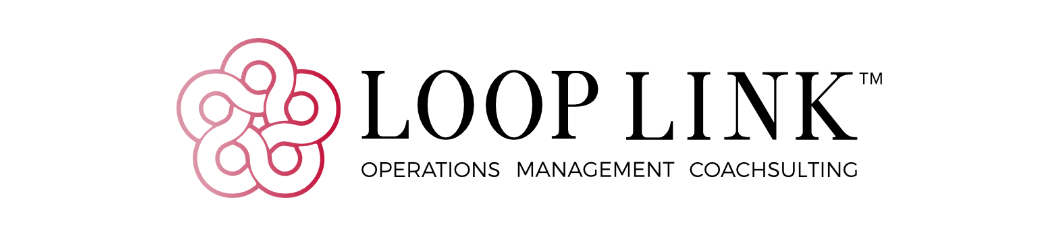
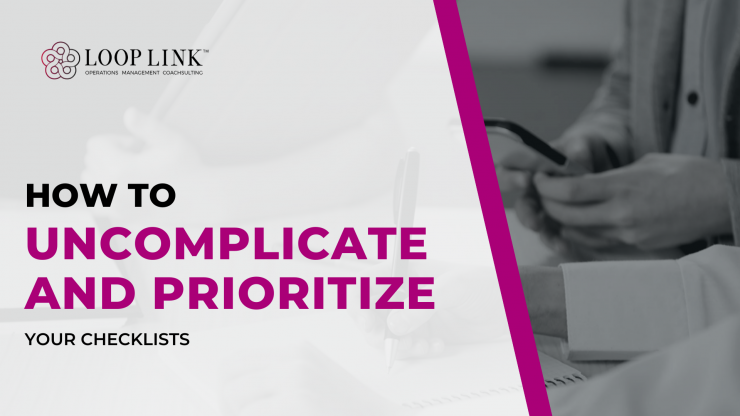
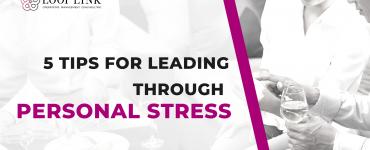
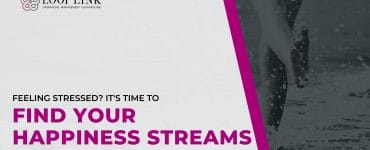

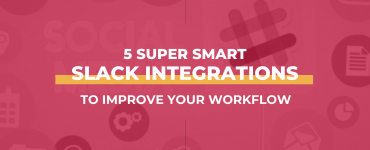
Oh this is fantastic! I JUST downloaded EVERNOTE as I wanted to do something like this. is trello an app and a website? Also do you know the difference between the two? This will help this busy mom who literally has 6 projects running I need to get more organized!
Hi Zeena! Firstly thanks so much for stopping by!
That’s a really great question! The biggest difference I think between the two is the project management aspect. Evernote is really great for researching, notes, similar to using a notebook. Trello is heaven sent for those who are more visual, and great for workflow and project management. In my personal opinion, as a user of both, Trello trumps Evernote in the researching department as well. I hope that helps!
[…] I log my time spent on various tasks, transactions and projects using Trello and use a color-coded system. Using a platform like Trello to track my time allows me to have a high-level glance at my activities and drill down into more detail if I need to. To get an in-depth look at how I use Trello uncomplicate and prioritize my checklists, check out my blog post here. […]